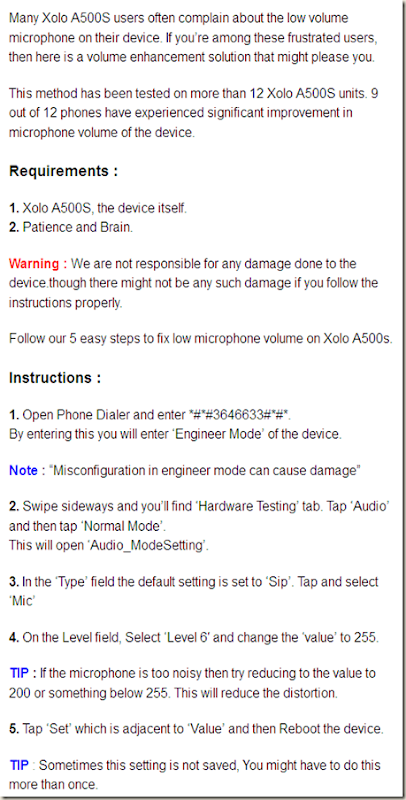Windows 8 - Lost / Forgotten Password?
Problem
There are many reasons why you might want to do this, someone has managed to change a user password and that person is not available, you might simply have forgotten it. Or you might have been given a machine, or bought one from ebay that has come without a password. Also there have been a few times when a user has looked me in the eye and said "I'm typing my password in, but it's not working", I have never seen a password change on it's own, so I will just put that down to the evil password gremlins.
The procedure will also work on the Windows 8 local administrators password, just bear in mind that his account is disabled by default. This procedure will not work if the machine in question has had its hard drive encrypted using BitLocker.
You can avoid this procedure if you have access to another account on this machine that has administrative access. If you can log on as an administrator, then you can change the password of other local accounts on the affected machine without the need to do this.
Solution
How to Burn the ISO Disc Image
1. Download the Password Reset CD Image.
2. Download ImgBurn and install, Launch the program, if it does not look like this you need to select View >EX-Mode-Picker. Select the 'Write image file to disc' option.

2. The file you downloaded is a zip file that contains the disk image, you will need to extract the image from the zip file (i.e. drag it to your desktop). From within ImgBurn launch the browse option and navigate to the disk image you have just extracted > Open.

3. Select the burn to disc icon (Note: This will be greyed out, until there is a blank CD in the drive). The image is very small, it will not take long to burn.

Carry Out a Windows 8 Password Reset.
This procedure uses the boot CD you have just created, for it to work you need to make sure the machine will attempt to boot to its CD/DVD Drive before it boots to its hard drive. (Or it will simply boot into Windows again). This change in 'Boot Order' is carried out in the machines BIOS, how you enter this varies depending on machine vendor, when you first turn on the machine watch for a message that looks like Press {key} to enter Setup. Typically Esc, Del, F1, F2, or F9. When in the BIOS locate the boot order and move the CD/DVD Drive to the top of the list.
1. Boot your machine from your freshly burned CD, when you see this screen simply press {Enter} to boot.

2. Depending on how many disks/partitions you have it will discover them and assign a number to each one, here I only have 1 so I will type '1 {Enter}'.
Note: You may see a small 300Mb partition, ignore that. You may also see your machines recovery partition if it has one, if that's the case you may have to carry out some trial and error to get the right one.

3. The system is set to look for the default registry location C:\Windows\System32\Config so simply press {Enter}. If it fails at this point you selected the wrong drive/partition.

4. We want password reset so select option 1.

5. We will be editing user data and passwords, so again select option 1.

6. You will be presented with a list of the user objects that it can locate, here I want to reset the password for the 'PeteLong' user object so simply type in the username you want to edit.
Note: As mentioned you can see here the administrator account is disabled, if you want to work with that account, you will need to unlock and enable it on the next screen before you blank or change the password.

7. You can choose option 2 and type in a new password, but I'm going the blank the password, then change it when I get back into the machine by selecting option 1.

8. To step back you need to enter an exclamation mark.

9. Enter a 'q' to quit.

10. To write the changes you have made enter a 'y'.

11. As long as you are happy, and have no other accounts that need changing, enter 'n'.

12. Now remove the boot CD, and press Ctrl+Alt+Delete to reboot the machine.

13. As the user object we are dealing with was the last one that has logged on, it will select that account as soon as the computer boots, and now it has a blank password it will automatically log on.

14. To change the password, press Ctrl+I > Change PC settings.

15. Users > Create a password.

16. Type and confirm your new password, and enter a password hint > Next.

17. Log off the account and test the new password.